- Settings: Customize Display & Moisture Presets
Tailor the platform to your course needs.
The Settings tab lets you adjust how the platform looks, how data is displayed, and how moisture thresholds are managed.
1. Display Settings
- Dark Mode: Switch between light and dark themes.
- Distance Unit: Choose meters or feet.
- Temperature Unit: Choose Celsius or Fahrenheit.
2. Map Settings
- Colorblind Mode: Enable a colorblind-friendly scheme (see screenshot below).
- Show Sprinkler Counts: Display colored sprinkler counts on the color bar when sprinkler view is active.
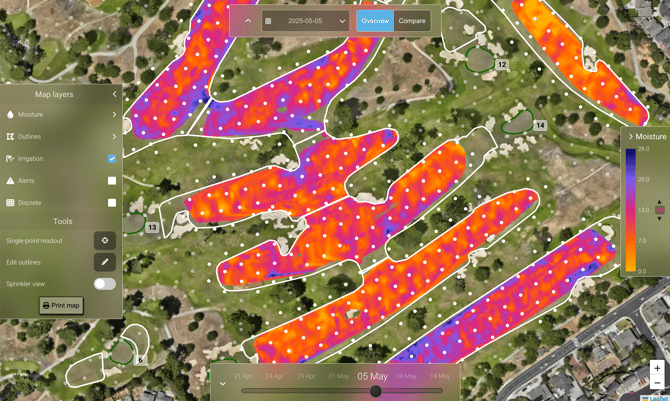
3. Moisture Settings
In the moisture settings, you can define Moisture Target Presets. These presets allow you to set your ideal low and high thresholds, which define the target “green zone” for soil moisture. Anything below the low threshold will appear as orange or red on the map (too dry), while values above the high threshold will show as blue or dark blue (too wet).
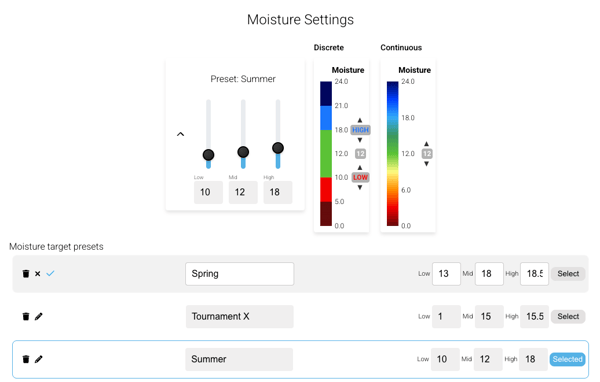
Once you have defined thresholds that work for your conditions, you can save them as presets in your settings and give each one a custom name. For example, you might set a tighter range for tournament preparation, such as 13–16%, and save it as a “Tournament” preset. Or you might create a broader range, such as 12–20%, for general seasonal maintenance and save it as a “Summer” preset.
4. Demo Video
Here’s a demo video showing how Moisture Target Presets can work for you:
More Information
Read more about how Moisture Target Presets work here.