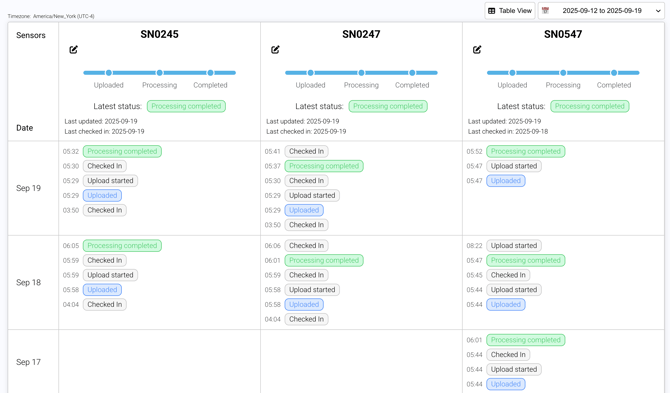- Sensor: Hardware & Data Uploading Status
Monitor sensor connections and troubleshoot issues.
The Sensors tab provides an overview of your hardware status and activity logs.
At the top right, you can choose between table or card view and choose your date range.
1. Sensor List
View all sensors currently connected to your system. Each sensor can be renamed for easier identification, see screenshot below.
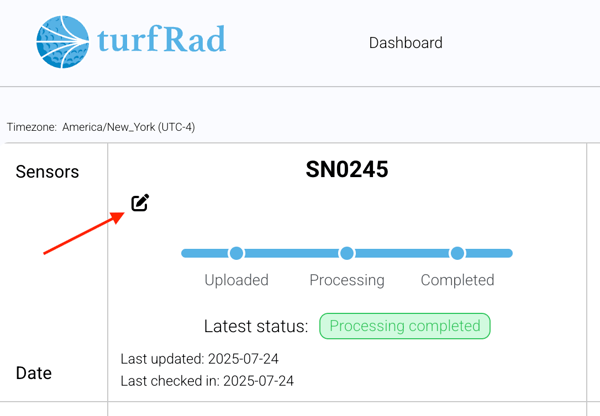
2. Activity Logs
Every sensor has a log that records key events with timestamps, including:
- Sensor check-in = Your sensor is checked in and ready to collect data.
- Upload started = Your data is uploading.
- Uploaded = Your data is uploaded and ready to be viewed in the turfRad Portal.
- Processing completed = The uploaded data has been fully processed.
- Files contain no course data = The upload didn’t include any usable course data.
- Pending files = The upload has been received but hasn’t yet finished processing.
3. Troubleshooting
Use the logs to confirm if data is flowing correctly. If uploads are missing, check whether Wi-Fi was interrupted or if files are pending. Logs make it easy to spot where issues may be occurring.